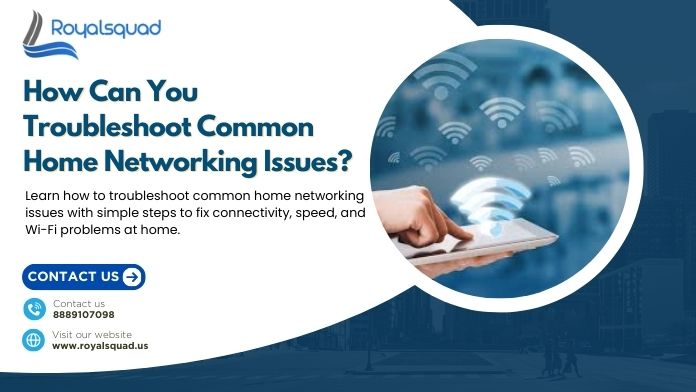
How Can You Troubleshoot Common Home Networking Issues?
A stable internet connection has become just as important as electricity in modern homes. From remote work to online classes, gaming, and smart devices, everything depends on a reliable home networking setup. Yet, like any technology, networks sometimes fail—leading to frustration when you encounter a Wi-Fi connection problem or some other connection issue.
The good news is that most problems can be resolved without calling a technician. By following some structured steps and applying the right technical solutions, you can get your home network back online quickly. Let’s explore common issues, their causes, and practical ways to troubleshoot them.
Understanding the Basics of Home Networking
It's helpful to know what home networking is before doing any troubleshooting. A standard configuration consists of:
- Modem – Connect your home to the Internet Service Provider (ISP).
- Router – Distributes the internet connection to multiple devices (wired and wireless).
- Devices – Laptops, smartphones, TVs, printers, and smart home gadgets that connect through Wi-Fi or Ethernet.
When a connection issue arises, it may be due to any one of these components—or even the ISP itself. Identifying where the problem lies is the first step in solving it.
Step 1: Check the Physical Setup
Surprisingly, many home networking issues start with the simplest things:
- Loose or unplugged Ethernet cables.
- Power outages or turned-off modems/routers.
- Overheated routers placed in enclosed spaces.
Technical solution: Make sure cables are secure, devices are powered on, and router lights show normal activity. If anything looks unusual—such as blinking red lights—restart the devices and observe.
Step 2: Restart Devices (Power Cycling)
When you encounter a Wi-Fi connection problem, rebooting your modem, router, and devices can often restore service.
- Turn off your modem and router.
- Wait 30–60 seconds.
- Restart the modem first, then the router.
- Reconnect your devices.
This simple step often clears temporary glitches that cause connection issues.
Step 3: Identify if the Problem Is Local or Widespread
To narrow down the issue:
- Test multiple devices. If only one device fails, the problem lies with that device’s Wi-Fi settings or adapter.
- Try switching from Wi-Fi to wired Ethernet. If the wired connection works, the issue is limited to wireless.
- Ask neighbors if they face similar issues—if yes, it could be your ISP.
Understanding whether it’s a home networking issue or an external outage saves time and effort.
Step 4: Check IP & Network Settings
A common cause of Wi-Fi connection problem is improper IP configuration.
- On Windows, type ipconfig in Command Prompt to view IP details.
- If you see an IP address starting with 169.254, your device failed to obtain a valid address.
- Ensure DHCP is enabled so your router can assign IP addresses automatically.
Technical solution: Release and renew the IP by entering:
ipconfig /release
ipconfig /renew
This often resolves a connection issue instantly.
Step 5: Test Connectivity with Ping & Traceroute
If the problem persists, use diagnostic tools:
- Ping your router (ping 192.168.1.1) to check local connectivity.
- Ping an external server like 8.8.8.8 to test internet access.
- Traceroute shows where packets are failing between your network and the destination.
These tests help determine if your home networking problem lies within your router, ISP, or beyond.
Step 6: Update Router Firmware & Device Drivers
Outdated software can trigger recurring connection issues:
- Log in to your router’s admin page and check for firmware updates.
- Update your computer’s wireless adapter drivers.
- For smartphones, ensure the OS is updated.
Many technical solutions to connectivity problems are as simple as keeping devices up to date.
Step 7: Reduce Interference & Improve Signal
Signal strength plays a big role in avoiding Wi-Fi connection problem scenarios.
- Place the router in a central, elevated location.
- Keep it away from microwaves, cordless phones, and thick walls.
- Change the Wi-Fi channel in your router settings to reduce overlap with neighbors’ networks.
- Use dual band (2.4 GHz and 5 GHz) for better flexibility.
If your home is large, consider mesh Wi-Fi systems to boost your home networking performance.
Step 8: Adjust Power & Security Settings
Some devices disable network adapters in power-saving mode. Disable these settings if you notice frequent drops.
Check your network for any unwanted devices as well. Problems with connections can arise from unknown devices taking up bandwidth. Protect your home networking system from freeloaders by creating a strong Wi-Fi password.
Step 9: Factory Reset or Replace Equipment
When nothing else works:
- Backup router settings and perform a factory reset.
- Reconfigure your SSID, Wi-Fi password, and DHCP settings.
- If your router is very old, upgrading to a modern router may be the best technical solution.
Step 10: Contact Your ISP
If all troubleshooting fails, the issue could be external. Contact your ISP and request a line test. They can detect problems such as outages, faulty cables, or configuration mismatches.
Preventing Future Issues
Once your home networking system is stable, here are some tips to prevent future problems:
- Reboot your router regularly.
- Schedule automatic firmware updates.
- Use high-quality Ethernet cables and reliable routers.
- Monitor connected devices to avoid bandwidth hogging.
- Secure your Wi-Fi with WPA3 or WPA2 encryption.
By adopting these practices, you’ll minimize the risk of recurring wifi connection problem incidents.
Conclusion
Expertise is not always necessary to troubleshoot home networking issues. Most connection problems may be fixed with easy measures like checking cords, rebooting devices, updating firmware, and rearranging the router. Long-term technical fixes, like replacing hardware or contacting your ISP, are available if all else fails.
You may experience seamless connectivity across all of your devices and reduce the amount of time you spend worrying about your home networking setup by employing these tactics.
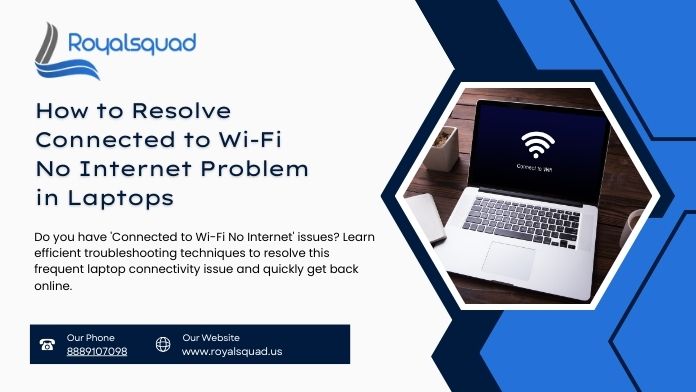
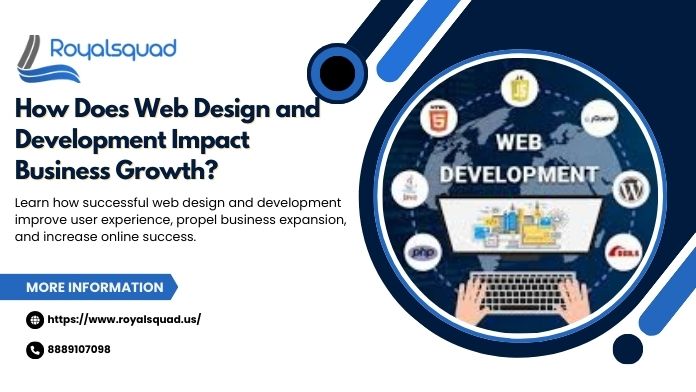

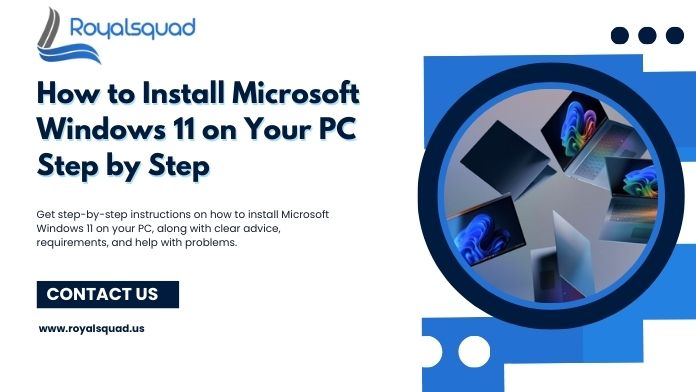
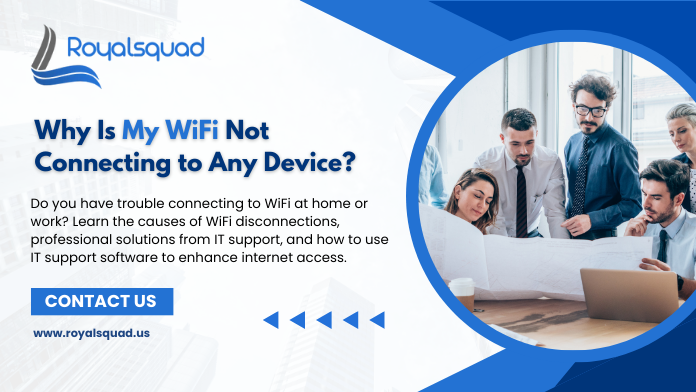
_1728455153.png)