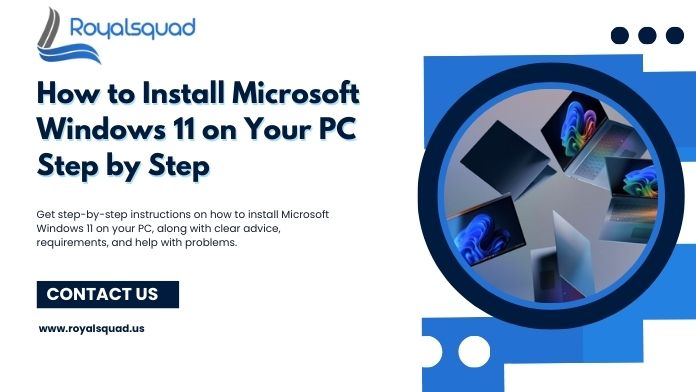
How to Install Microsoft Windows 11 on Your PC Step by Step
Installing a new operating system might be intimidating, but it can be made easy and stress-free with the correct help. You should start by learning how to install Microsoft Windows 11 on your PC step-by-step if you want to update or configure your computer with the newest features, security, and performance improvements.
In a straightforward and understandable manner, this tutorial will take you through each step of the installation procedure. All the necessary information is available here, from determining system requirements and making a bootable USB drive to setting up preferences and completing the setup.
This instruction guarantees that you can install Microsoft Windows 11 without any problems, regardless of your level of technical expertise. You may quickly have the most recent version of your system up and running by following these steps.
Step 1: Confirm Your PC Meets the Requirements
Make sure your PC is capable of running Microsoft Windows 11 first. The following are the minimal hardware requirements:
- Processor: 64-bit, dual-core or higher
- RAM: At least 4 GB
- Storage: Minimum 64 GB free space
- Firmware: UEFI, Secure Boot capability
- TPM: Version 2.0
Compatibility may be checked using the official PC Health Check utility. If these conditions are met, you can proceed.Leveraging Royal Squad’s IT service, you gain full network and support—ensuring your hardware is fully prepared for the upgrade.
Step 2: Back Up Your Important Data
Don’t overlook data safety—create a full backup of your system before proceeding with Microsoft Windows 11 installation. You can use built-in Windows backup tools or reliable third-party solutions.
This is where a robust IT service from Royal Squad excels—providing both network and support to ensure your files are protected and restorable in case of unexpected issues.
Step 3: Choose Your Installation Approach
Royal Squad offers personalized IT service guidance to help you choose the method that suits you best for installing Microsoft Windows 11:
- Windows Update: Upgrade directly within Windows 10 if offered.
- Installation Assistant: A simple, guided upgrade process from Microsoft’s site.
- Media Creation Tool / USB or ISO: Ideal for fresh installs or advanced setups using a bootable USB drive.
Whichever route you choose, our network and support team will assist—confirming that your device supports the selected method and stays connected throughout the process.
Step 4: Installing via USB (Clean or In-Place)
If you prefer a fresh start using a USB:
- Download the Media Creation Tool or the ISO for Microsoft Windows 11 from Microsoft's official site.
- Create a bootable USB drive (minimum 8 GB) using the tool or software like Rufus.
- Boot your PC from the USB—restart and choose the USB in your BIOS/UEFI boot menu.
- Start Setup: Choose language and region, accept the license agreement.
Select Installation Type:
- Upgrade: Keep personal files and apps
- Custom: Perform a clean install (ideal if you want a fresh setup)
- Install: Let the setup run—including reboots
- Configure: After installation, sign in with your Microsoft account (optional), tweak your settings, and restore files from backup if needed.
Throughout this process, Royal Squad’s IT service ensures that your device supports every step, while offering a comprehensive network and support for any troubleshooting.
Step 5: Post-Install Essentials
After installing Microsoft Windows 11, don’t skip these crucial steps:
- Update Drivers: Use Windows Update or your PC manufacturer’s support site for the latest drivers.
- Activate Windows: Enter your product key in Settings if it didn’t auto-activate.
- Secure Your System: Set up Windows Defender, enable firewall protection, and consider BitLocker encryption.
- Restore Backups: Bring back your files and reinstall important applications.
- Create a Restore Point: For peace of mind, so you can revert in case of future issues.
Royal Squad’s IT service provides end-to-end network and support, ensuring your Windows 11 environment is secure, optimized, and ready for use.
Step 6: Troubleshooting & Rollback Options
If you face issues during or after installation of Microsoft Windows 11:
- Compatibility Errors? Try the Installation Assistant or switch to ISO-based install.
- Roll Back Needed? Within 10 days, you can revert to Windows 10 via system settings—ensure your backup is accessible.
- System Instability? Restore from a backup or reset using recovery media.
- Lost Internet or Devices? Check drivers and connectivity; Royal Squad’s IT service ensures persistent network and support during recovery.
Why This Matters
By following this guide, you'll not only install Microsoft Windows 11 securely and efficiently—but you’ll also benefit from Royal Squad’s premium IT service.
Our network and support guarantees that every step—from compatibility checks to post-install optimization—is hassle-free and professionally managed.
And because your system supports the process, you get a reliable, performance-optimized Windows 11 experience.
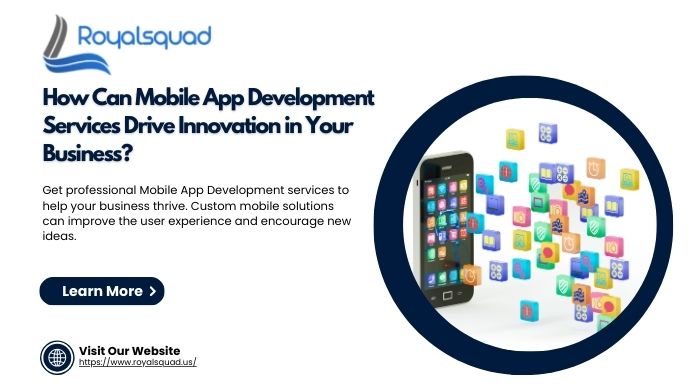
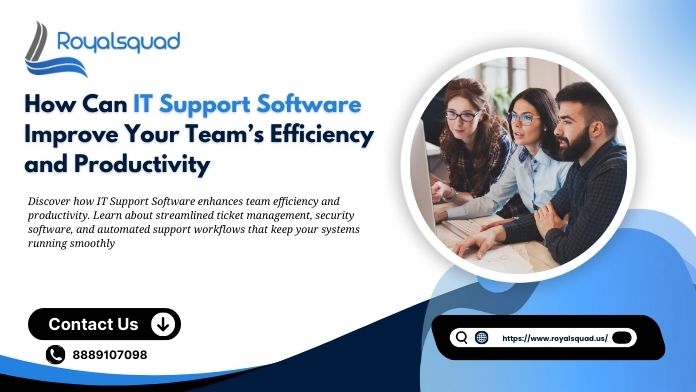
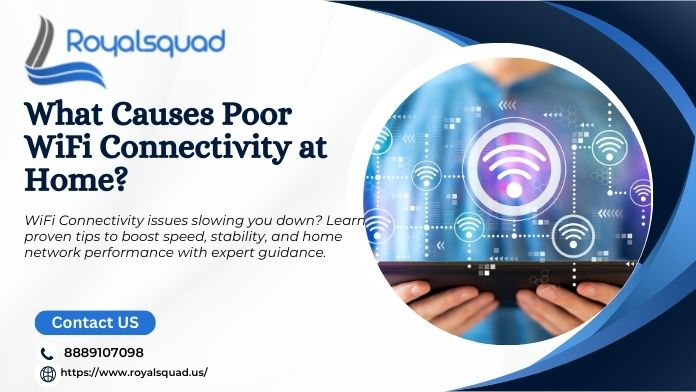
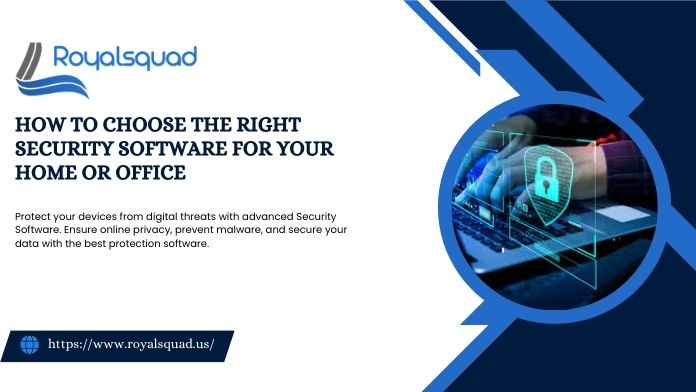

_1728455153.png)