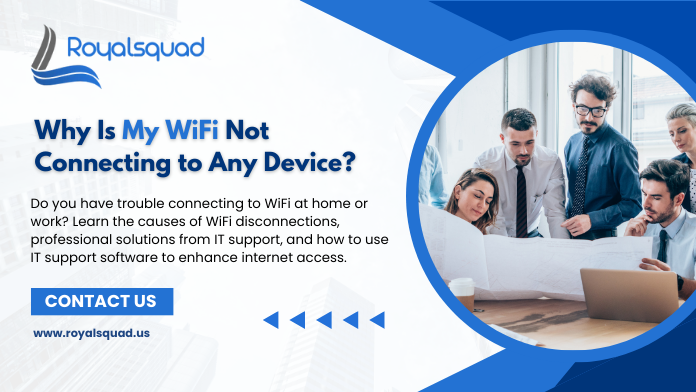
Why Is My WiFi Not Connecting to Any Device?
A stable Wi-Fi connection is essential for daily tasks—whether it's streaming, remote work, online learning, or simply scrolling through social media. However, sometimes you encounter a frustrating situation where your Wi-Fi refuses to connect to any device—laptops, smartphones, tablets, or smart TVs. "Why is my Wi-Fi not connecting to any device?" may be your only question. In this blog, you will learn about the primary causes and workable remedies.
Common Causes of Wi-Fi Not Connecting
Before diving into fixes, let's understand why this issue occurs.
1. Router or Modem Malfunction
Your router or modem is the heart of your home network. If it experiences a glitch, it may fail to broadcast signals properly.
2. Internet Service Provider (ISP) Outage
Sometimes, the problem isn't in your home setup at all. ISPs may face technical outages or maintenance downtime.
3. Incorrect Network Settings
Misconfigured network settings—such as static IP issues, DNS problems, or incorrect proxy settings—can prevent all devices from connecting.
4. Too Many Devices Connected
The maximum number of devices that most routers can connect to at once is limited. New devices will not be able to communicate if the limit is exceeded.
5. Outdated Firmware or Drivers
Updated software and drivers are essential for routers and other devices to function correctly. There will be problems with connectivity if these are outdated.
6. Signal Interference
Other Wi-Fi networks, thick walls, or even adjacent equipment could interfere with your connection.
7. Account or Payment Issues
Some ISPs temporarily suspend internet services if bills are unpaid or account verifications are pending.
Step-by-Step Fixes
Here's how to resolve the problem step-by-step now that you are aware of its sources.
1. Restart Your Router and Modem
- Turn off the router and modem.
- Wait for 30 seconds.
- Turn them back on.
This simple restart often resolves temporary glitches.
2. Check for ISP Outages
- Visit your ISP's official app or website.
- Search for "service outage" updates in your area.
- Call customer support if necessary.
If the ISP confirms an outage, you'll have to wait until it's resolved.
3. Reset Network Settings on Your Devices
- On Windows: Go to Settings > Network & Internet > Status > Network reset.
- On iOS/Android: Select Reset Network Settings under system settings.
This removes corrupted configurations and reconnects with fresh settings.
4. Reduce the Number of Devices Connected
Disconnect idle devices, such as smart TVs, printers, or unused tablets. This ensures bandwidth is available for your active device.
5. Update Router Firmware
- Log in to your router's admin panel (check the manual for the IP address).
- Look for a "Firmware Update" option.
- Apply updates if available.
6. Update Device Network Drivers
- On Windows: Use Device Manager > Network Adapters > Update Driver.
- On Mac: Use System Preferences > Software Update.
- On mobile devices: Ensure the operating system is up to date.
7. Change Router Channel or Frequency
- Most routers allow you to switch between 2.4 GHz and 5 GHz.
- If interference is the issue, switching to a different channel often helps.
8. Factory Reset Your Router
If nothing else works, perform a factory reset:
- Press the reset button (usually on the back of the router) for 10–15 seconds.
- Reconfigure your network with default settings.
9. Check for Account or Payment Issues
Log in to your ISP account and verify that bills are paid and no restrictions are in place.
Advanced Troubleshooting
If the above steps don't solve your problem, try these advanced fixes:
- Change DNS Servers – Switch to Google DNS (8.8.8.8 / 8.8.4.4) or Cloudflare DNS (1.1.1.1).
- Assign Static IPs – This can help if dynamic IP assignments are failing.
- Replace Router/Modem – If your router is more than 4–5 years old, hardware issues might be the cause.
Preventing Future Wi-Fi Issues
To avoid facing this problem repeatedly, adopt these preventive measures:
- Schedule Router Reboots – Restart your router once every few days.
- Keep Firmware Updated – Regularly check for updates.
- Use a Dual-Band Router – This reduces interference and balances device loads.
- Position Router Correctly – Place it in a central, elevated location for maximum coverage.
Secure Your Network – Use strong WPA3/WPA2 encryption to prevent unauthorized device connections.
Conclusion
If you follow the right methods, you may generally resolve the frustrating problem of Wi-Fi not connecting to any device. Most fixes are within your reach, ranging from basic upgrades and reboots to verifying router settings and checking your ISP's status. Contacting your ISP or changing obsolete equipment, however, can be the last resort if nothing else works.
Staying proactive with maintenance—like updating firmware, limiting connected devices, and monitoring ISP performance—will ensure smoother and more reliable connectivity in the long run.
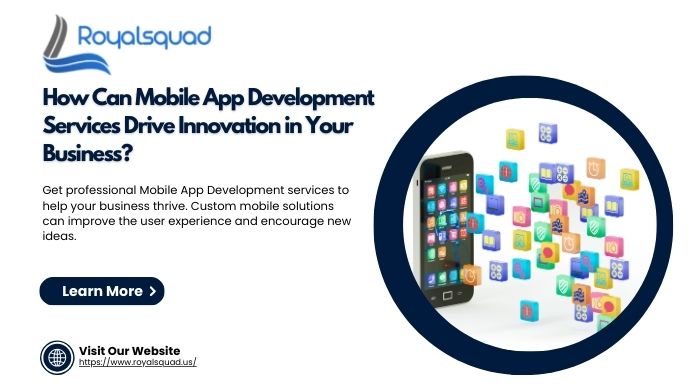
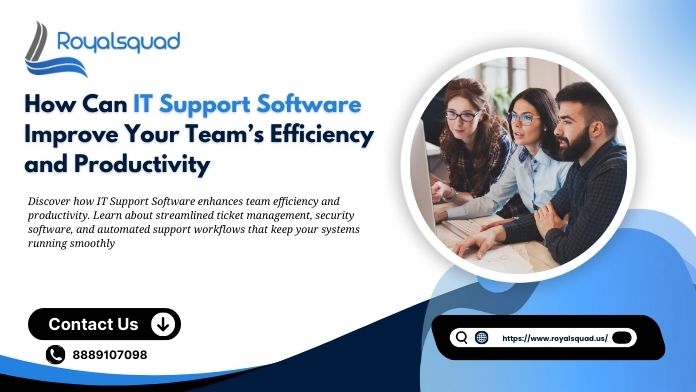
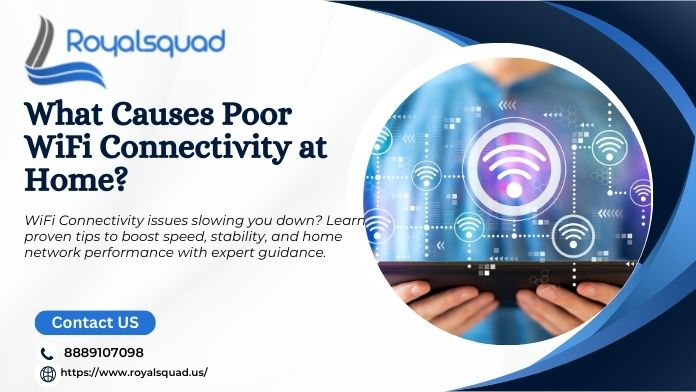
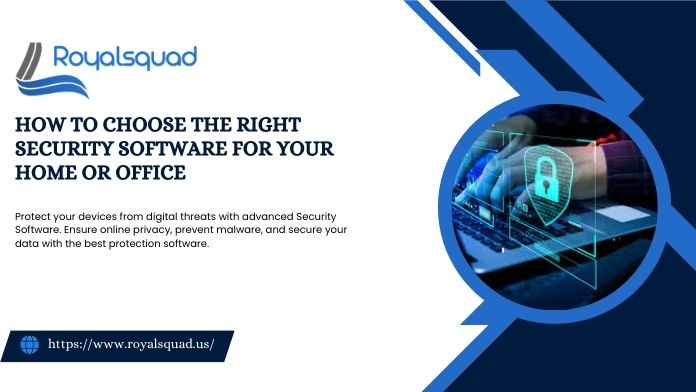

_1728455153.png)