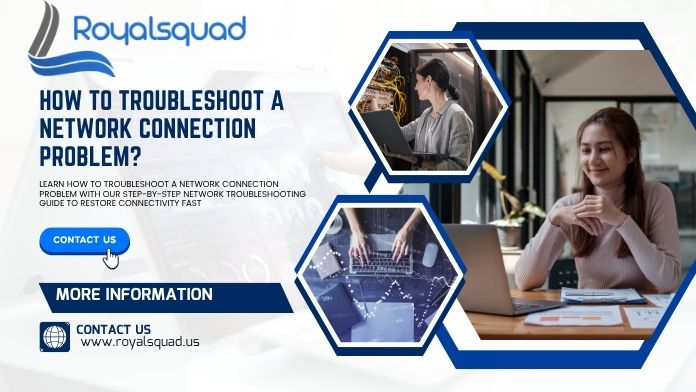
How to Troubleshoot a Network Connection Problem? A Step-by-Step Network Troubleshooting Guide
A stable internet connection has become a necessity in our personal and professional lives. Whether you’re working from home, attending online classes, or streaming your favorite shows, any disruption in network connectivity can be incredibly frustrating. The good news? Most internet connection issues can be fixed with the right approach—without needing a technician.
In this guide, we’ll walk you through a step-by-step Network Troubleshooting process that will help you diagnose and fix common internet problems effectively. By following these methods, you can quickly restore your connection and get back online.
Why Do Network Connection Problems Happen?
Before we jump into solutions, it’s important to understand the root causes of network error issues. Common reasons include:
- Loose or damaged cables
- Malfunctioning modem or router
- ISP (Internet Service Provider) outages
- Incorrect IP or DNS settings
- Device driver problems
- Malware or firewall conflicts
- Overloaded network traffic
Knowing the cause will make Network Troubleshooting more targeted and efficient.
Step-by-Step Guide to Fix Network Connection Problems
Below is a detailed process to fix most internet connection issues—from basic checks to advanced solutions.
Step 1: Check Physical Connections
Many internet problems are caused by something as simple as a loose or unplugged cable, and in most cases, simple IT solutions can fix them.
What to do:
For wired connections, check if the Ethernet cable is securely plugged into your computer and router.
- Inspect the cable for damage or bent connectors.
- For Wi-Fi, ensure your device is within range and that Wi-Fi is turned on.
Step 2: Restart Your Modem and Router
This is one of the easiest and most effective Network Troubleshooting steps.
How to restart:
- Turn off both the modem and router.
- Wait for 30 seconds to clear any temporary glitches.
- Turn on the modem first and wait for the lights to stabilize.
- Then turn on the router.
A quick reboot often solves temporary network error problems.
Step 3: Check for ISP Outages
Sometimes the issue lies outside your control.
What to do:
- Visit your ISP’s website or social media pages for outage alerts (use mobile data if your network is down).
- You can also contact your ISP’s customer support to confirm service availability.
Step 4: Use the Built-in Network Troubleshooter
Both Windows and macOS offer built-in Network Troubleshooting tools that can automatically detect and fix common issues.
For Windows:
- Go to Settings > Network & Internet > Status.
- Click Network troubleshooter and follow the prompts.
For Mac:
- Go to System Preferences > Network.
- Select your network and click Assist Me to run diagnostics.
Step 5: Check Your Network Settings
Misconfigured settings can lead to internet connection issues.
On Windows:
-Open Command Prompt and type:
- ipconfig /release
- ipconfig /renew
-Press Enter after each command.
On Mac:
- Open System Preferences > Network, select your connection, click Advanced, and choose Renew DHCP Lease.
Step 6: Test Another Device
If the problem affects only one device, it’s likely a device-specific issue.
What to do:
- Connect another device (phone, laptop, tablet) to the same network.
- If it works, troubleshoot the problem device—update drivers, run a virus scan, or reset its network settings.
Step 7: Update Network Drivers and Router Firmware
Outdated software can cause recurring network connectivity problems.
To update network drivers (Windows):
- Right-click Start > Device Manager.
- Expand Network adapters, right-click your adapter, and select Update driver.
To update router firmware:
- Access your router’s admin panel (check the manual for the IP address).
- Look for the firmware update option and follow the manufacturer’s instructions.
Step 8: Disable and Re-enable Network Adapter
Resetting your adapter can refresh its settings and fix network error issues.
For Windows:
- Go to Control Panel > Network and Sharing Center > Change adapter settings.
- Right-click your active adapter, select Disable, wait a few seconds, then select Enable.
Step 9: Flush the DNS Cache
A corrupted DNS cache can cause websites not to load, even when the internet works.
On Windows:
- Open Command Prompt as Administrator.
- Type: ipconfig /flushdns
- Press Enter.
On Mac: - Open Terminal and type:
sudo killall -HUP mDNSResponder - Press Enter and enter your password if prompted.
Step 10: Check for Security Software Conflicts
Overly strict firewall or antivirus settings can block internet access.
What to do:
- Temporarily disable your antivirus or firewall to see if the connection works.
- If disabling it fixes the issue, adjust the settings to allow internet access.
Step 11: Reset Your Network
If nothing works, a complete reset can restore default settings and fix persistent internet problems.
On Windows:
- Go to Settings > Network & Internet > Status > Network reset.
On Mac:
- Remove your existing network connection and re-add it in System Preferences > Network.
Preventing Future Network Problems
While Network Troubleshooting is useful, prevention is even better. Here’s how you can reduce the chances of internet connection issues:
- Keep devices updated: Regularly update your router firmware, OS, and drivers.
- Replace old hardware: Damaged cables or outdated routers can slow down your network.
- Position your router well: Place it in a central, open location for better coverage.
- Use strong passwords: Prevent unauthorized access to your network.
Restart periodically: Reboot your router and modem once a week to maintain performance.
When to Call a Professional
If you’ve followed every step and still face network error issues, the problem might require expert intervention. Contact your ISP or a certified technician if:
- Your connection drops repeatedly throughout the day.
- Speed is consistently below your subscribed plan.
- Multiple devices are affected despite troubleshooting.
Final Thoughts
Network Troubleshooting doesn’t have to be complicated. By following these step-by-step solutions, you can identify and fix most internet problems on your own—saving time and avoiding unnecessary service calls.
From checking physical connections to updating network settings, each step brings you closer to restoring stable network connectivity. And with preventive measures in place, you can keep internet connection issues at bay for the long term.
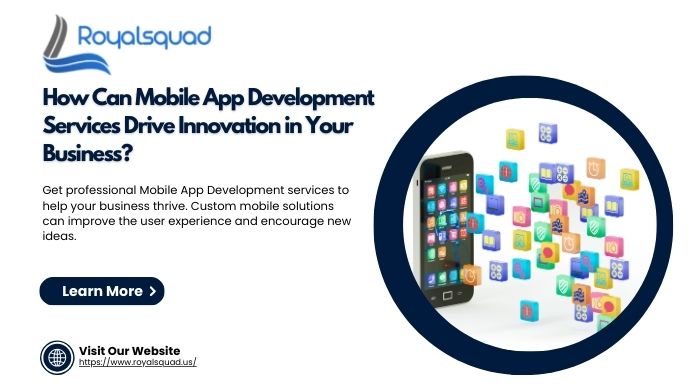
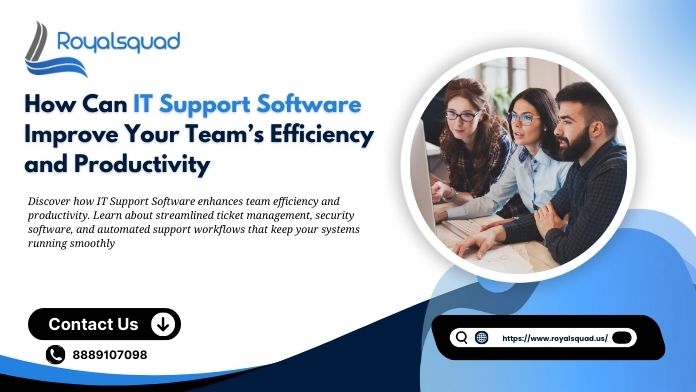
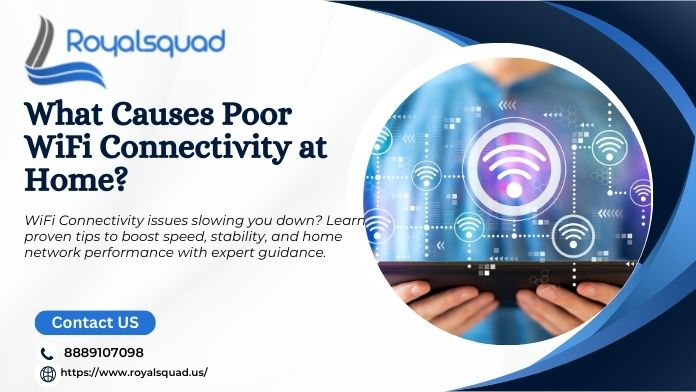
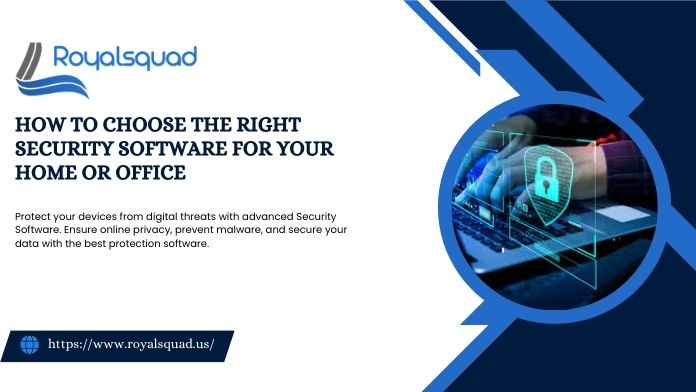

_1728455153.png)