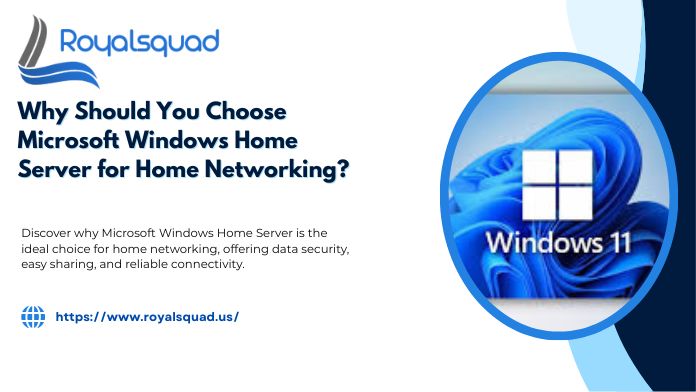
Why Should You Choose Microsoft Windows Home Server for Home Networking?
In a world where homes are more connected than ever—with laptops, desktops, tablets, smartphones, smart TVs, and IoT devices—it can be a challenge to manage storage, backup, security, and smooth connectivity. If you're looking for a solution that gives you more control, centralization, and stability, Microsoft Windows Home Server is a compelling choice. In this post, we'll explore why it's worth considering for home networking and how it compares in terms of ease, reliability, and support for modern devices (such as smartphones versus tablets).
What Makes Microsoft Windows Home Server Stand Out?
At its core, Microsoft Windows Home Server was designed as a home-friendly version of Microsoft's server architecture, combining backup, file sharing, remote access, and health monitoring into a single system. It offers many of the tools of enterprise Windows Server, but packaged in a way that's more accessible to power users and home networkers.
Because it is built on a Windows base, managing it with server management Windows techniques (using familiar tools like MMC, PowerShell, Event Viewer, etc.) is often easier than learning an entirely new OS. That's one of its significant advantages.
Centralized Storage, No More Duplication
A compelling reason to select Microsoft Windows Home Server is the ability to centralize all of your home's data in one location. WHS enables the creation of shared folders, user home directories, and media libraries, replacing files that are dispersed across multiple computers. Your life is made simpler and less redundant as a result.
For families or small networks with multiple computers, you can store your photos, videos, documents, and backups in one server that everyone can access (according to permissions). You no longer have to hunt through multiple devices to find "that file I edited" or to copy data manually.
Automated Backups & Versioning
Another significant benefit is automated client backups. With Microsoft Windows Home Server, you can install an agent on each PC (or client machine) that handles nightly or scheduled backups. Incremental changes get captured, so you only back up the deltas instead of the entire disk every time.
Moreover, WHS supports versioning (shadow copies), allowing you to restore earlier versions of files if you make a mistake or overwrite something critical. This offers protection beyond "just having a copy” — it lets you recover from user errors or corruption.
Health Monitoring & Drive Duplication
Microsoft Windows Home Server includes built-in health monitoring. It tracks disk status, SMART alerts, client connectivity, antivirus state, and more. If something starts going wrong—say a drive is developing bad sectors or a client hasn't backed up in days—the dashboard will flag it.
You can also enable duplication of shared directories across two physical drives. In effect, for critical folders, you can have mirrored copies so that if one drive fails, you still have the data on the other. This provides a level of redundancy without requiring a whole RAID. It's beneficial in a home environment where budgets and hardware may be more modest.
Remote Access & Media Streaming
The ability to view data remotely is one of the main reasons to choose Microsoft Windows Home Server. You may view your home data or even remotely connect to computers from any location with the right configuration (port forwarding, dynamic DNS, secure tunnels). Even when you're not home, you can access data, play media, or complete tasks.
Because WHS can act as a media server (using add-ins or built-in capabilities), it can stream to devices across your local network—and with remote access, even over the Internet. Thus, whether you're using a smartphone, tablet, or PC, you can stream your music, videos, or photos from your home server seamlessly.
Minimizing Network Connection Errors
In many home networks, users often experience network connection errors, including file shares disappearing, devices not being found, transfers failing partway, or intermittent access. These usually result from spotty peer-to-peer sharing, misconfigured systems, or unreliable hardware.
By using a dedicated server, such as Microsoft Windows Home Server, to host all shared resources, you can centralize network services (SMB, remote access, DNS, etc.) in one always-on system. This reduces the “moving parts” in your network, making it less likely for random network connection errors to crop up. When mistakes do occur, they tend to be easier to diagnose (due to server logs) than tracking them across multiple PCs.
Better Administration with Server Management Windows Tools
If you or your IT staff already have Windows administration experience, then adopting Microsoft Windows Home Server means you don't have to learn an entirely new framework. Tasks like adding users, setting folder permissions, monitoring logs, managing services, or scheduling tasks feel familiar.
Because WHS is built on Windows architecture, you can often extend or integrate it with other Microsoft server tools, leverage scripts, use Remote Desktop, or bring in third-party Windows-focused add-ons. That synergy can save time and reduce friction in ongoing Windows server management.
Support for Mobile Devices: Smartphone vs Tablet
As mobile devices—from phones to tablets—become more central to our computing habits, your home server must work well with them. Whether you're streaming media, downloading files, or accessing remote desktops, WHS (or its extensions) handles both use cases with ease.
- Smartphones are typically used for quick access, such as getting a document, streaming a song, or checking a photo.
- Tablets can serve as more robust media or workspace devices, allowing users to watch videos, browse full websites, or edit documents.
Because Microsoft Windows Home Server can host media, share files, and offer remote file access, both device categories benefit equally. You don't need separate systems or apps for phones versus tablets—your home server becomes a unified backend.
Extensibility & Add-in Ecosystem
Although Microsoft officially ended support for WHS, a vibrant community has developed numerous add-ins over time. These add-ins enable you to transform WHS into a versatile server, serving as a media center, surveillance hub, automation controller, web server, and more.
You can also combine WHS with modern Windows Server versions or hybrid setups. Some users deploy a newer Windows Server as the core and replicate the concepts of WHS, while retaining the name and features they love. Regardless, the philosophy of centralizing, securing, and intelligently managing your home network lives on.
Things to Watch Out For
While Microsoft Windows Home Server has many strengths, it's essential to acknowledge some challenges and plan around them:
- End of official support
- Microsoft no longer issues updates or security patches for WHS, so it's best used in controlled environments or supplemented with additional protections.
- Hardware reliability
- Failures in drives, power supplies, or network gear can still cause data loss or downtime. Use quality components and backups, not just the duplication features.
- Complexity vs turnkey NAS
- Some consumer NAS appliances offer more plug-and-play simplicity. However, you sacrifice flexibility and modular control when you take that route.
- Network design matters
- To minimize network connection errors, your network topology (including cabling, switches, wireless, and segmentation) must be well-defined and solid. Don't expect a home server to resolve all network issues on its own.
- Scalability
- WHS is more than adequate for many homes, but if your network grows dramatically, you may outgrow it. Be ready to migrate to more modern Windows Server infrastructures or hybrid cloud setups.
Best Practices When Deploying
If you decide to implement Microsoft Windows Home Server in your home network, here are some recommended steps:
- Choose robust hardware with reliable disks, a good CPU, and enough RAM
- Segregate critical vs noncritical data and enable duplication only for important folders
- Set up automated backups from your clients (Windows machines)
- Configure remote access securely using SSL, VPN, or dynamic DNS
- Monitor health metrics (disk health, backup logs, client connectivity)
- Test restores periodically so you're confident recovery works
- Keep your network infrastructure solid: good switches, wired backhaul, quality Wi-Fi
- Plan migration paths if you outgrow WHS—e.g., to newer Windows Server versions or cloud backups
Conclusion
So, why should you choose Microsoft Windows Home Server for your home networking needs? It brings together centralization, automation, redundancy, remote access, and familiar administration under one roof. It reduces the prevalence of network connection errors by relying on a stable, always-on service. It integrates seamlessly into Microsoft environments using Windows server management tools. And it supports your smartphone vs tablet needs without needing multiple disparate systems.
While WHS has seen its official support sunset, the core principles behind it remain relevant—and many home networkers still find it a practical, feature-rich foundation. If your goal is a secure, manageable, scalable home networking setup that works across devices and simplifies your tech life, Microsoft Windows Home Server remains one of the best choices you can make.
If you'd like, I can further tailor this for your audience, optimize it for SEO (headings, internal links, and images), or add a call-to-action that aligns with Royal Squad's services. Would you like me to refine it further?
Is this conversation helpful so far?
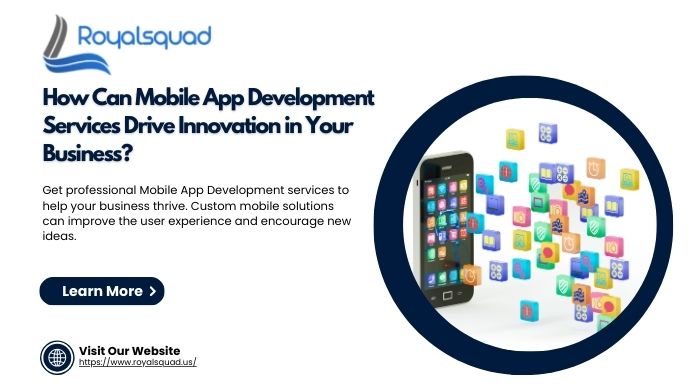
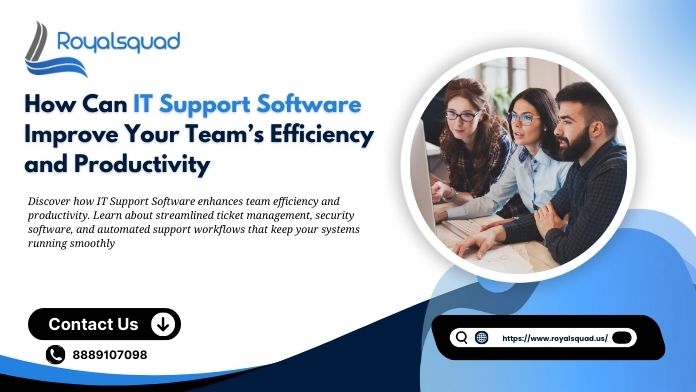
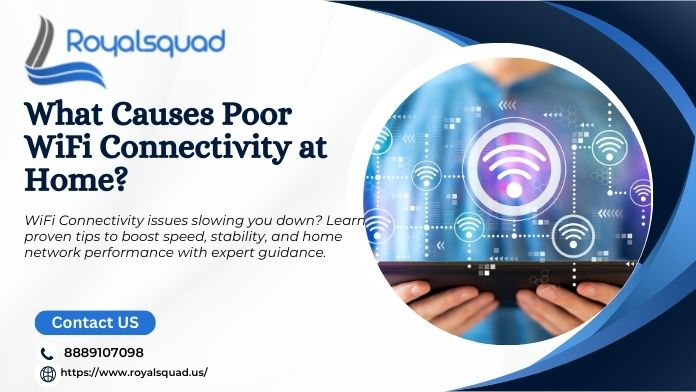
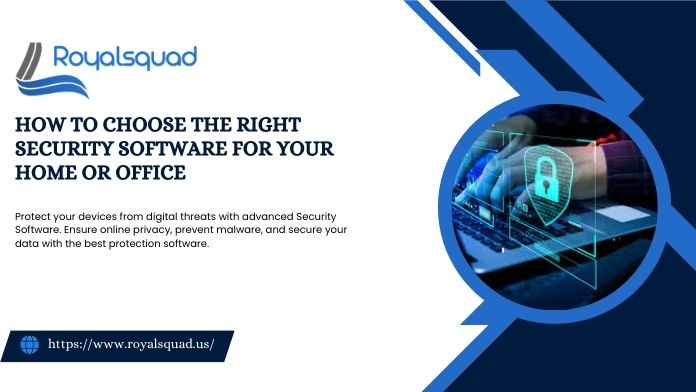

_1728455153.png)