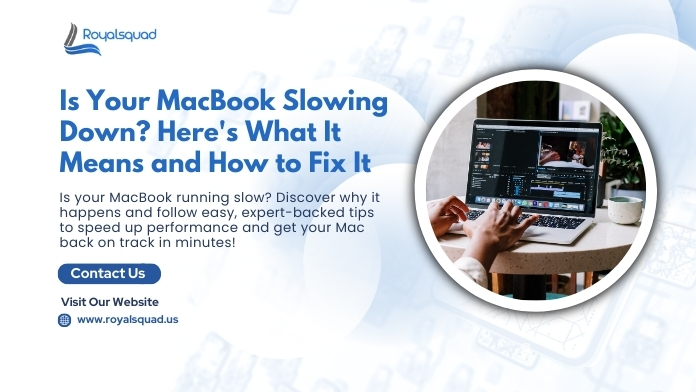
Is Your MacBook Slowing Down? Here's What It Means and How to Fix It
There's nothing more infuriating than a slow MacBook when you're in the process of something critical. Whether you're working on an edit, creating a presentation, or surfing with several tabs open, a previously fast machine that starts to lag can bring the rest of your day to a snail's pace. If your MacBook is slowing you down, it's a sign that something is interrupting its performance. The good news is that there are ways to get it running smoothly again.
This post explores the common reasons why a MacBook slows down, what they may indicate about your computer, and simple steps on how to fix them without requiring technical expertise. Let's begin.
Common Signs Your MacBook is Slowing Down
Before proceeding with the fixes, note the signs that indicate your MacBook's performance is diminishing. Below are some warning signs:
- Applications take longer than expected to open or respond
- Startups and shutdowns become longer
- You experience continuous fan spinning (a sign of over-processing)
- Your system delays or freezes while multitasking
- Safari or Chrome tabs reload nonstop
- Typing or clicking responds after some delay
If these issues sound familiar, it's time to diagnose the root cause and apply a solution.
Why Is Your MacBook Slowing Down?
There isn't a one-size-fits-all answer, but below are the most common reasons your MacBook may be underperforming:
1. Lack of Available Storage
Storage space plays a significant role in maintaining system speed. When your internal drive is almost complete, macOS struggles to manage temporary files and cache, which directly impacts performance. If your MacBook has less than 10-15% free storage, you'll likely notice lag and slow load times.
2. Background Processes and Applications
You may have installed software over time that runs in the background even when you're not using it. They suck up RAM and CPU cycles, thus slowing down an overall system.
3. Outdated Applications or macOS
Using an older version of macOS or outdated applications may lead to compatibility issues and inefficiencies. macOS updates frequently involve performance enhancements, bug fixes, and security patches. Failing to update may render your MacBook slow and vulnerable to security threats.
If you're using collaboration software such as Microsoft Teams, ensure you have the latest version to avoid slowdowns during virtual meetings or when accessing shared documents. Microsoft Teams support can be accessed through their support center if issues persist after updates are applied.
4. Too Many Startup Items
If your MacBook boots very slowly, it's weighed down with unnecessary startup items. They are programs and services that start when you log in, using system resources before you begin work.
5. Memory (RAM) Limitations
Even if you're not running large programs, opening multiple browser tabs, editing documents, and streaming content simultaneously can consume a significant amount of memory. When RAM fills up, your system starts using slower disk-based memory (virtual memory), which drastically reduces speed.
6. Failing or Outdated Hardware
Older MacBooks with older hard drives (HDDs) or outdated components, rather than solid-state drives (SSDs), typically experience a decline in performance. You can also experience problems if your hardware is starting to age, particularly on models more than five years old.
If you're using a wi fi home network for everyday use, make sure your connection is strong and fast enough to handle cloud syncing, backups, and streaming. A slow network can exacerbate perceived performance problems.
7. Malware or Unwanted Software
While generally safe, adware, hijackers, or unwanted system tools can install themselves via app downloads or browser extensions. They slow down your system and can degrade performance.
How to Fix a Slowing MacBook: Step-by-Step Solutions
1. Clear Out Storage Space
Decluttering your storage space is one of the fastest ways to speed up your Mac:
- Empty your Trash periodically
- Uninstall unused apps
- Clear out large, unused files in Downloads or Desktop
- Move media files (videos, photos) to iCloud or external storage
- Make use of the Optimize Storage option on macOS (located under System Settings > General > Storage)
Clearing 15-20% of your disk space will have a significant impact on your system's performance.
2. Close Unwanted Apps and Browser Tabs
If you're working with too many apps or dozens of tabs open, your MacBook can slow down. Use Activity Monitor (Applications > Utilities) to identify which applications are using the most CPU or memory. Close apps you're not actively using, and limit your browser tabs to the essentials.
3. Manage Login Items
To prevent unwanted apps from launching on startup:
- Go to System Settings > General > Login Items
- Look over the list and delete any apps that are not essential
- Restart your Mac to experience the impact of these changes
This will reduce boot time and enhance system responsiveness from the moment you boot up.
4. Update Your macOS and Applications
Keep your system and apps up to date to maintain their best performance:
- Go to System Settings > General > Software Update
- Install available updates
- Keep installed programs up to date through the App Store or from their sources directly
Later versions of macOS are optimized for performance and security, so don't miss out.
From communication programs like Teams and creative tools to Smartphone support programs for synchronizing across devices, having all of them updated is crucial for optimal performance.
5. Keep an Eye on Memory Usage
When your Mac's RAM is maxed out, it all slows down. Open Activity Monitor and go to the Memory tab to see the usage:
- Quit unused memory-hungry apps
- Don't run multiple heavy apps at once
- Upgrade RAM (if available on your model) for improved multitasking
If your MacBook Pro slows down significantly during multitasking, RAM constraints may be the root cause.
6. Clear System Cache and Temporary Files
Your Mac accumulates cached data and system clutter over time, which can slow things down:
- Employ tools such as Storage Management (native to macOS) to get rid of system clutter
- Third-party cleaning tools such as CleanMyMac or DaisyDisk (if trusted and used judiciously) can assist
- Avoid deleting essential system files manually
Removing old cache files can significantly improve performance, particularly on systems that are frequently used over time.
7. Reset SMC and PRAM/NVRAM
Occasionally, problems arise from system-level bugs. Restarting the System Management Controller (SMC) and PRAM/NVRAM can resolve peculiar actions:
- SMC Reset: Power off your MacBook. On Intel models, press Shift + Control + Option + Power for 10 seconds and then release and power up.
- PRAM/NVRAM Reset: Restart your Mac, and as soon as it restarts, hold down the Command, Option, P, and R keys for approximately 20 seconds.
These resets will not erase your data, but may help alleviate issues such as slowness, battery drain, or fan whine.
8. Run a Malware Scan
Although more secure than most other operating systems, macOS is not invincible. If you are seeing strange activity such as pop-ups, redirects, or system slowdown, scan for malware:
- Use a trusted Mac antivirus application (like Malwarebytes for Mac)
- Do not download software from suspicious websites
- Remove unwanted browser extensions
This easy step can help sanitize system clutter and significantly boost speed.
9. Think About a Fresh Reinstall
If nothing else works and your MacBook is still slow after all efforts, think about backing up your files and reinstalling macOS. A fresh install can cut out entrenched problems and return factory-like speed:
- Use Time Machine to back up your files
- Boot into macOS Recovery (restart and press Command + R)
- Select "Erase Disk" and reinstall the operating system
- Reinstall just the necessary files or programs from your backup to prevent clutter
If you frequently use remote printing functions or other office-connected tools, reinstalling the OS provides them with a fresh start to run at peak efficiency.
Final Thoughts
If your MacBook is slowing down, you're not alone — and you're not helpless either. Everyday issues, such as whole storage, memory overload, or outdated software, cause most slowdowns. With the proper steps, you can restore your MacBook's speed without needing to hire a professional or replace your machine.
Whether it's clearing storage, handling login items, updating the operating system, or deleting background processes, every repair brings your Mac closer to top-notch performance. By maintaining your system regularly, you not only keep it running smoothly but also prolong its lifespan.
The next time you find yourself wondering, "Why is my MacBook slowing down?" consider that the answer may be just a few clicks away. Incorporate these repairs into your habit, and your MacBook will thank you with faster, smoother, and more efficient performance, just like the day you opened it out of the box.
If you still have doubts, you can contact us for Mac IT Support Services to receive a more in-depth diagnosis and a repair plan tailored to your specific device.
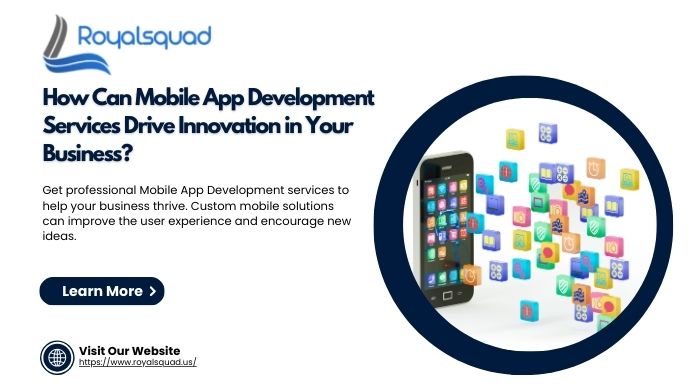
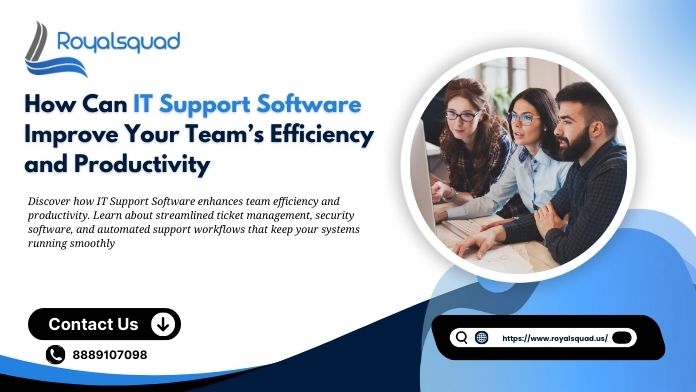
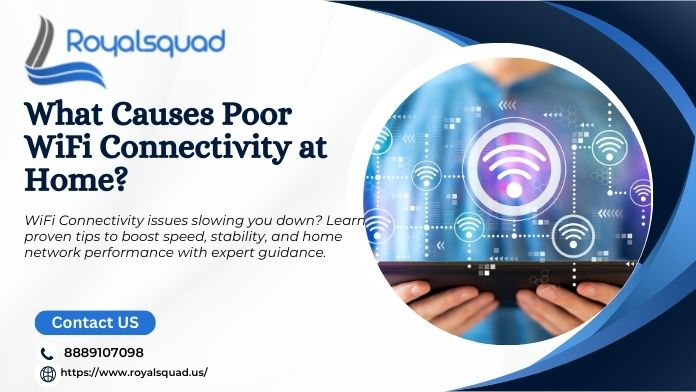
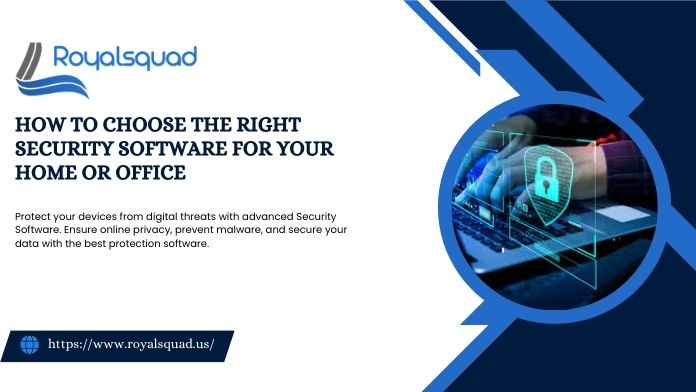

_1728455153.png)