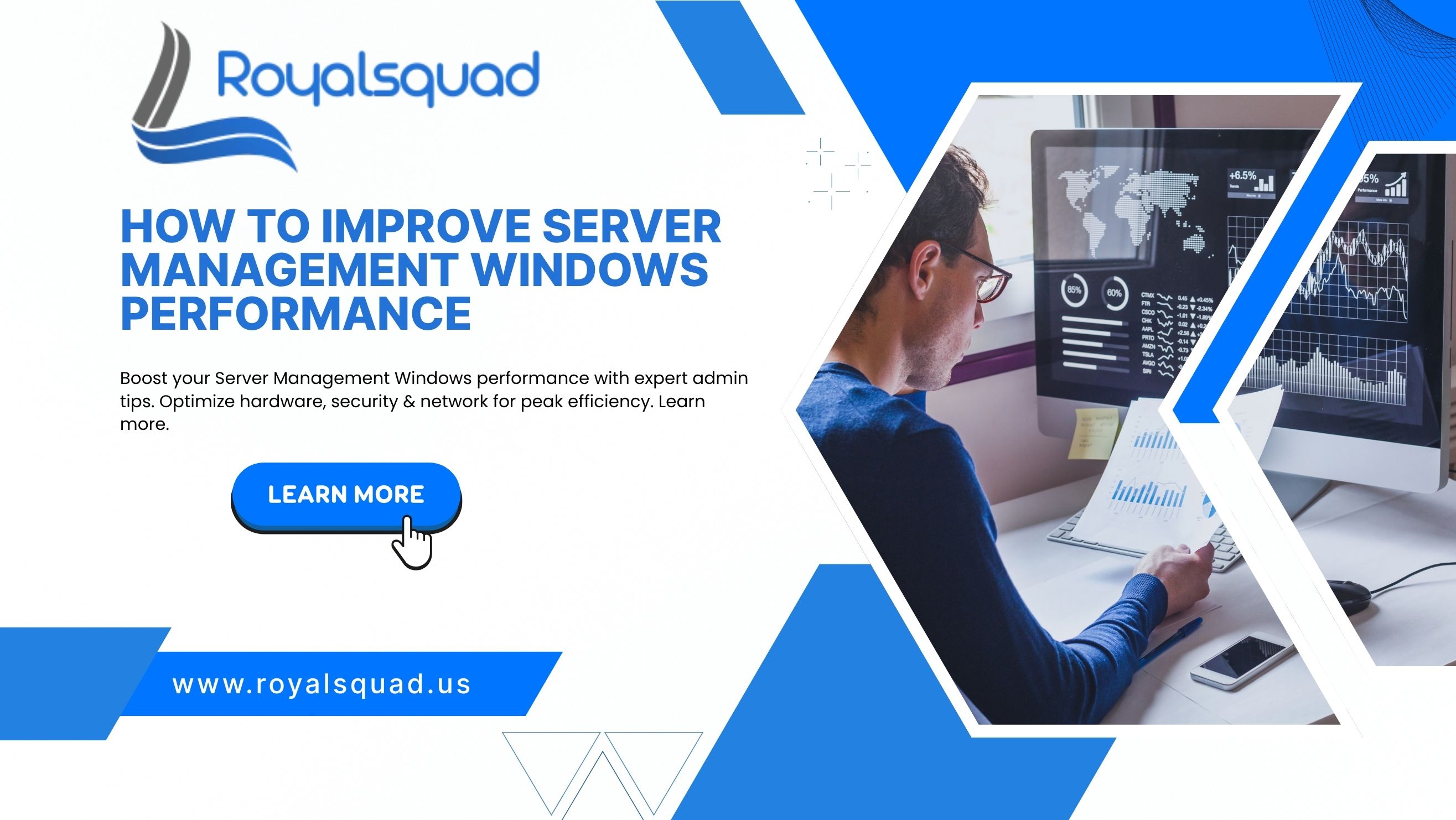
How to Improve Server Management Windows Performance: Expert Admin Tips
Server administration Windows has emerged as a key component of IT infrastructure for companies of all sizes in the current fast-paced digital landscape. Maintaining the effectiveness of your Windows servers is crucial for long-term scalability and security as well as daily operations. Whether you're managing a small business setup or a vast enterprise network, optimizing performance can save costs, reduce downtime, and increase productivity.
This guide delivers expert admin tips to help improve server management Windows performance, with a focus on practical techniques, security best practices, and strategic tools like Windows Server Manager and network integration.
1. Understanding Server Management Windows Basics
Before beginning any optimization techniques, it is essential to comprehend the Windows server management components. It basically entails keeping an eye on and maintaining the security, functionality, and well-being of Windows-based servers through the use of applications like Windows Server Manager. Managing user authorization, patching, load balancing, service monitoring, and backup creation are a few tasks that might be covered.
In order to maintain uninterrupted operations, effective Windows server management is a crucial service offered by any reputable IT service provider. Companies that lack proper server oversight risk system breakdowns, slowdowns, or worse, data breaches.
2. Use Server Manager in Windows Server for Centralized Control
One of the most powerful parts of Windows Server Management is the Server Manager Windows Server program. Administrators can oversee multiple servers from a single dashboard thanks to this integrated interface.
Benefits of Server Manager:
- Monitor events and performance alerts in real-time.
- Install roles and features without logging into each server.
- Manage multiple remote servers efficiently.
For any admin seeking better server management Windows performance, mastering the Windows Server Manager is a must. It reduces administrative overhead and enhances visibility across the server infrastructure.
3. Improve Hardware Resources
To increase productivity and performance, the server's CPU, RAM, and storage can all be updated. A number of components are needed in order to improve system performance and hardware resources.
Expert tips:
- RAM and CPU: Verify your servers' processing power and RAM to make sure they can manage heavy workloads.
- Storage: For improved application performance and faster read/write rates, choose SSDs over HDDs.
- RAID configurations: Implement RAID for fault tolerance and data redundancy.
Examine resource usage in Windows Server Manager on a regular basis to spot any possible bottlenecks. Use this in conjunction with automated notifications to take preventive measures before performance problems worsen.
4. Maintain Strong Network and Support Infrastructure
The network connection of the server affects its performance. Strong infrastructure and network support systems are necessary for dependable, fast connectivity between data centers, devices, and users.
Key areas to evaluate:
- Internet connectivity: Uninterrupted and fast internet is vital for cloud services and remote access.
- Switches and routers: Ensure firmware is updated and configurations are optimized for performance.
- Bandwidth usage: Monitor traffic patterns to detect anomalies or heavy usage that could affect performance.
Working with an experienced IT service provider can help you design and maintain a stable and secure network and support ecosystem that complements server management Windows strategies.
5. Keep Your Windows Server Updated
Patching is a simple yet often overlooked task in Windows server management. Outdated systems are vulnerable to security threats and may suffer from performance inefficiencies.
Tips for maintaining updates:
- Automate update processes using Group Policy or Windows Server Manager.
- Test updates in a staging environment before applying them to production servers.
- Schedule updates during off-peak hours to avoid user disruption.
Security patches also improve server performance by eliminating vulnerabilities that can be exploited to consume server resources.
6. Clean and Optimize Server Roles & Features
System performance can be affected by installing extra roles or services. You may quickly analyze and eliminate unwanted roles with Server Manager Windows Server.
Optimization checklist:
- Disable or uninstall roles not required for business operations.
- Turn off services that are not in use.
- Use minimal installations (Server Core) where GUI is not needed.
Streamlining server configurations can significantly enhance server management Windows responsiveness and security
7. Monitor Server Health in Real-Time
To keep tabs on your server's performance in real time, use real-time health monitoring. To prevent outages and ensure optimal system reliability, get alerts on CPU, memory, disk use, and network issues.
Metrics to watch:
- CPU and memory usage
- Disk I/O activity
- Network traffic
- Failed login attempts
Setting up health checks and email notifications ensures faster incident response, leading to minimal downtime and smoother operations.
8. Implement Robust Backup and Disaster Recovery
The importance of having a solid backup and disaster recovery plan in place is sometimes overlooked when discussing server management in Windows.
Best practices:
- Automate full and incremental backups.
- Store backups offsite or in the cloud.
- Regularly test restore procedures.
No matter how optimized your system is, a failure can happen. A reliable backup plan ensures continuity and demonstrates professional Windows server management.
9. Secure Server Access
Security is central to high-performing servers. System slowness and critical data exposure might result from incorrect setups and illegal access.
Security tips:
- To gain admin access, use multi-factor authentication (MFA).
- Disable unneeded ports and limit protocols used by remote desktop.
- Take use of Windows Defender and Firewall for ongoing security.
Modern compliance standards are met and security protocols are kept current by a reliable IT service provider.
10. Engage with an Expert IT Service Provider
It might make all the difference to work with a seasoned IT service company like Royal Squad. Experts provide specialized server management Windows solutions to assist optimize productivity, uptime, and cost-effectiveness whether you're developing new infrastructure or refining an existing one.
Services may include:
- 24/7 server monitoring
- Proactive patching and updates
- Network and support management
- Cloud and hybrid server integration
An expert partner also ensures consistent internet connectivity, robust data security, and strategic planning aligned with your business goals.
Conclusion
Improving server administration Windows performance is a deliberate endeavor that includes hardware optimization, security hardening, network stability, and expert oversight; it goes beyond simply adjusting settings. Your systems stay dependable, secure, and quick thanks to tools like Server Manager Windows Server and strategies like real-time monitoring, minimal installations, and professional advice.
For businesses aiming to get the most out of their IT infrastructure, investing in proper Windows server management is no longer optional—it's essential. With the right strategies and support, your Windows servers can perform at their peak, empowering your team and enhancing your digital operations.
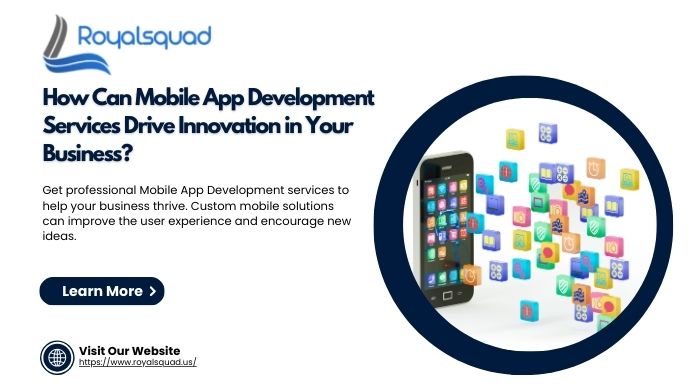
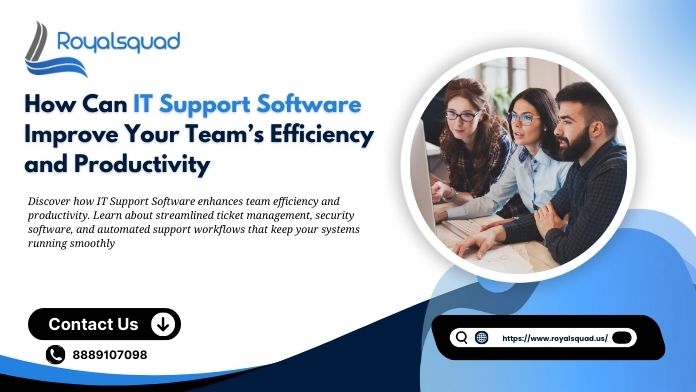
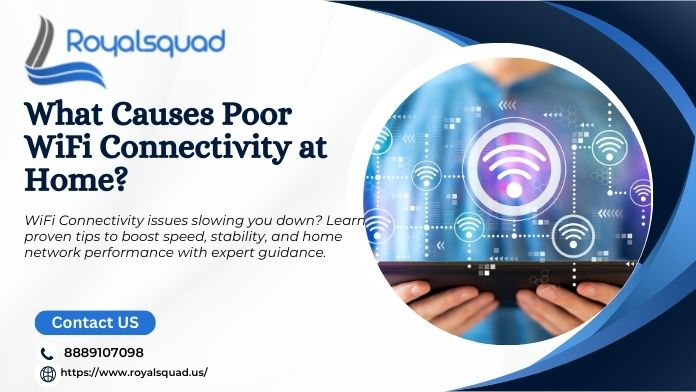
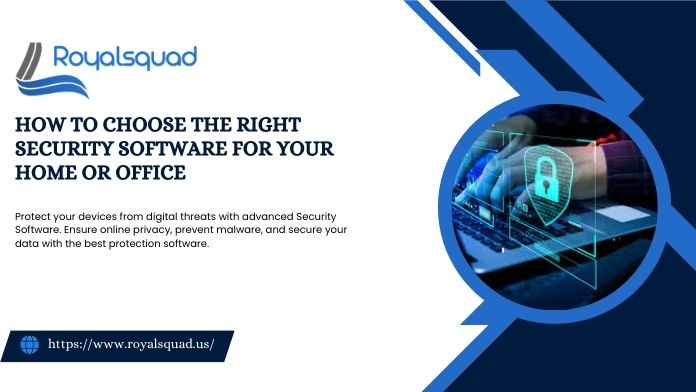

_1728455153.png)